Set Up Microsoft Windows 11 23H2 2023 After Installation Without Microsoft Account No Internet Using Local Account Only 2024 (Bypass Computer Tips)
I have a new computer. And want to set up Windows 11 locally on your desktop without a Microsoft account before Windows 12 launches in 2024? Bypass all editions of Windows without a Microsoft account by using only a local account. You can easily do it yourself.
What should I do when Windows 11 bypasses without having a Microsoft account after the installation is complete on a single computer? How? Let's start with the first step:
1. Take a USB drive to install Windows on your computer. If you don't have it yet, download Rufus by visiting this page. If you need a Windows installation image on another USB drive, download the Windows 11 ISO image file by visiting this page. (It's what you prepared)
If you haven't downloaded a Windows image yet, you can visit the Microsoft Windows 11 download website here on this page.
2. Bypass the Windows 11 installation with TPM Check and Secure Boot Check in the Registry Editor. Press SHIFT + F10 to open a command prompt on your computer keyboard.
3. Type the command "regedit" to open by pressing Enter.
4. Navigate to HKEY_LOCAL_MACHINE\SYSTEM\Setup Then create a new registry key under Settings and name it LabConfig. To create a registry key Right-click in the right pane and select New -> Key, then enter a name for the key.
5. Within LabConfig, create DWORDs values called BypassTPMCheck and BypassSecureBootCheck and set each to 1. To create a new DWORD value, right click in the right window and select new DWORD (32-bit) Value then name the key, double click to open it and set it to 1.
If you also want to bypass the RAM requirement, add a DWORD values for BypassRAMCheck.
6. Close regedit and the command prompt.
You should be able to continue with your Windows 11 installation as normal.
7. Pull the USB drive out of the computer after Windows installation is complete.
8. Set up Windows 11 without a Microsoft account. Follow the steps to disconnect the Internet LAN cable from your computer. (Turn off Internet LAN / Turn off WiFi wireless adapter) using the command Press Shift+F10 and type taskmgr.
9. Click More Details to open Task Manager in full view. then in the processes tab Find the network connection flow. Use the search bar in Task Manager to search for the Network Connection Flow process.
10. Select the network connection flow process and click the End Task button. Wait for the process to end and then close Task Manager. When finished, type exit in Command Prompt and press Enter to close the window.
Or, just kill the "Network Connection Flow" process directly using the command prompt.
Type the command you followed "taskkill /F /IM oobenetworkconnectionflow.exe" and close the window. Type "Exit".
Once executed, close the Command Prompt window to continue with the setup.
Let's connect you to the network page by pressing Alt + F4 on your computer keyboard.
To close the window required to connect to the internet. You can also use this shortcut to close the active window/program when working on the desktop.
Now you will be back in the setup wizard. It will show some loading animation and then proceed to the next step. Here enter your name and password to create a local user account in Windows 11 and complete the setup.
Finished installing Windows 11 without internet access
You can follow one of the four methods listed above to skip the let’s connect you to a network window and complete the Windows 11 setup without the internet.
That said, once you finish the setup and create a local user account, connect to the Internet to download critical security updates and features. You may also notice a few missing icons after the initial setup. Windows will download these icons when you connect to the Internet next time.
According to Make Use Of (MUO)
Done, try out
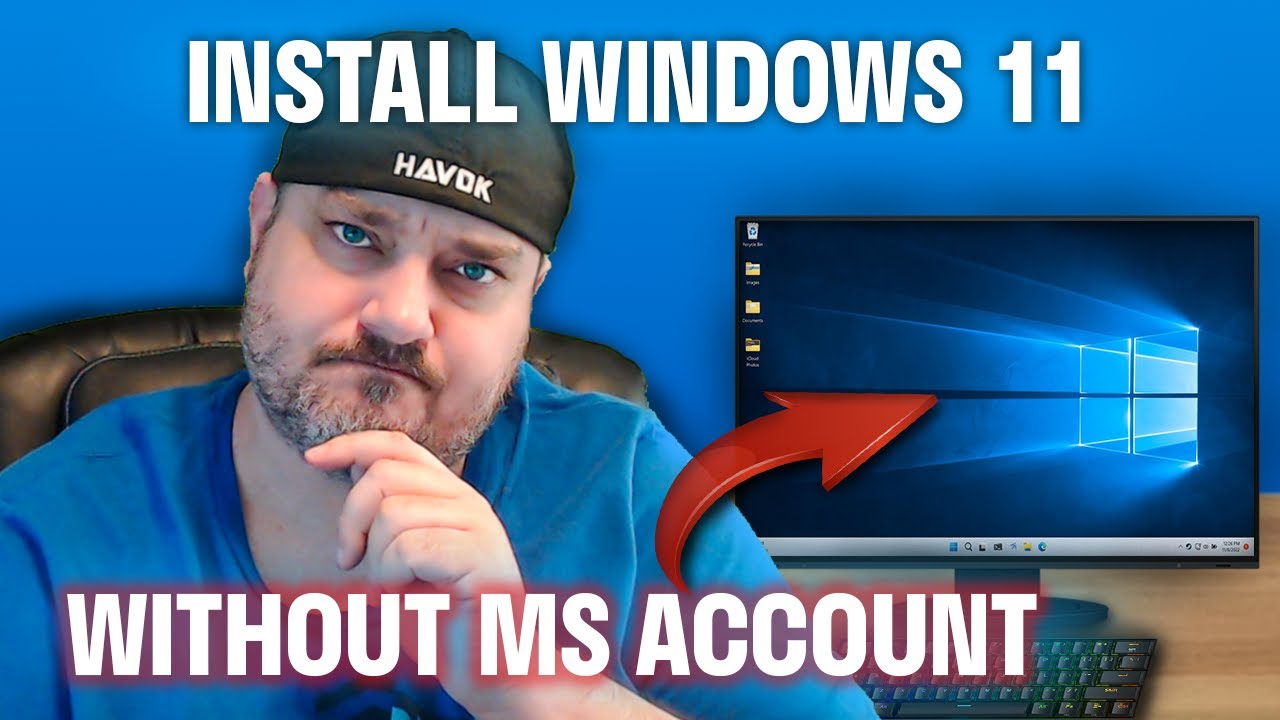
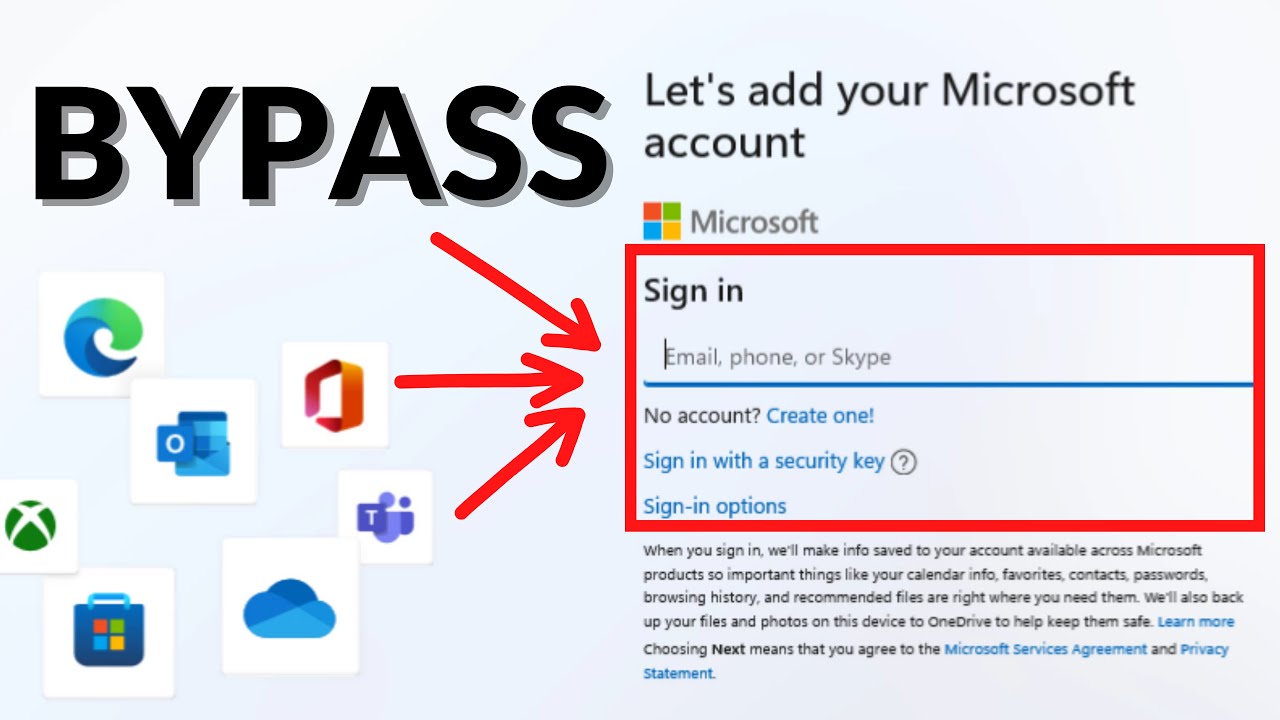

Comments
Post a Comment